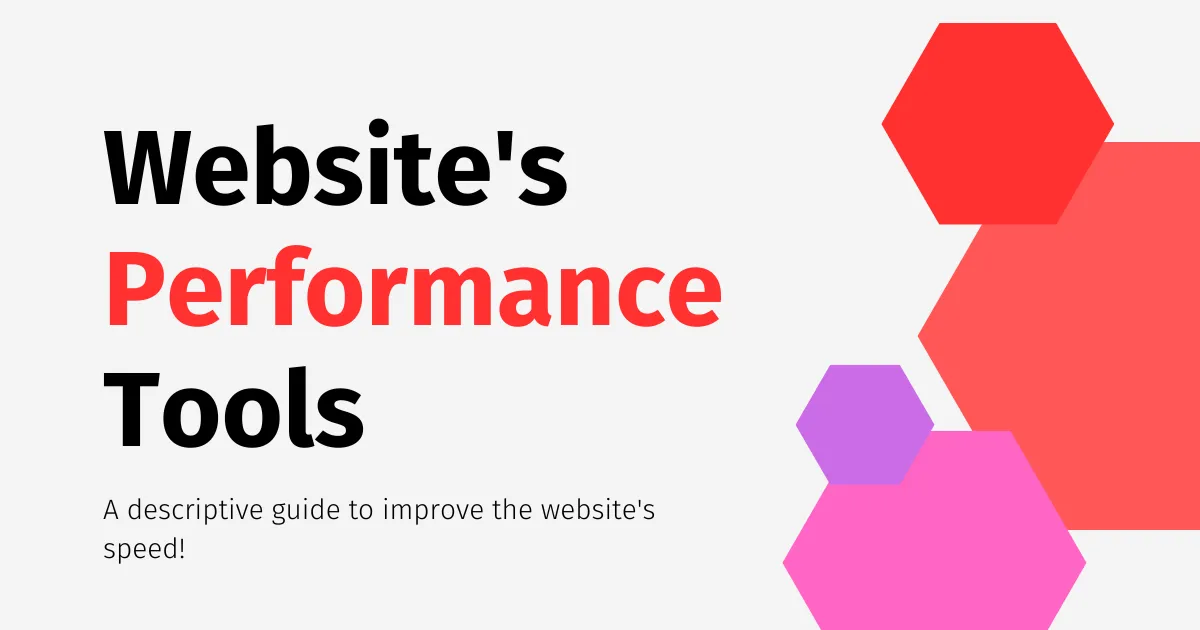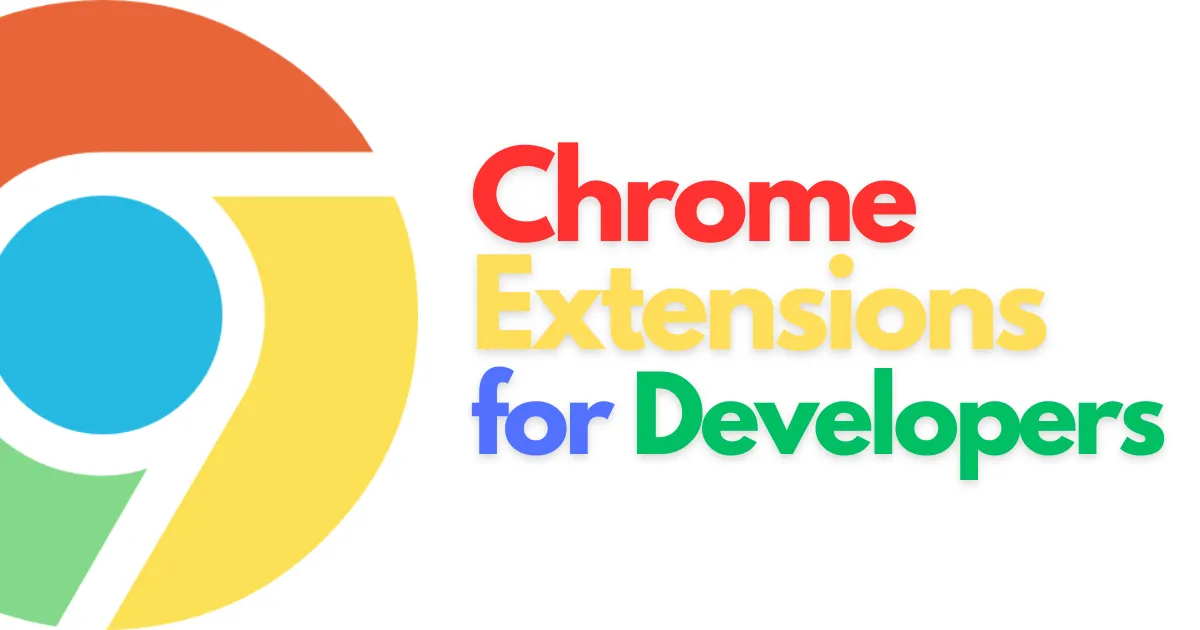
12 Free Chrome Extensions every developer uses in 2023
Discover 12 free Chrome extensions for developers and designers. Debug JavaScript, download images, get colors, or view the CSS properties of a webpage
As a developer, you need to use various tools and resources to make your job easier and more efficient. One of the most important sets of tools that you can use is browser extensions.
Browser extensions provide additional functionalities to your browser, making it easier to work with websites and applications. In this blog post, we'll explore 12 free Chrome extensions that every developer needs.
Best Chrome Extensions for Developers
Here are 12 chrome extensions that every professional developer uses and if you don't, you'd probably be using more time to do your job.
1:) ColorZilla
ColorZilla is a useful tool that helps developers identify colors and gradients on a webpage. It provides a color picker that you can use to select any color on a webpage and get its RGB, hex, or HSL value. ColorZilla also provides a gradient generator that you can use to create linear or radial gradients.
To use ColorZilla, simply install the extension to your chrome, and it will add a color picker and a gradient generator to your browser's toolbar. You can then use these tools to identify colors and gradients on any webpage.
2:) JSON Formatter
JSON Formatter is an essential tool for developers who work with JSON data. JSON (JavaScript Object Notation) is a popular data interchange format that is used extensively in web applications. However, JSON code can often be difficult to read and understand, especially when dealing with large data sets. That's where JSON Formatter comes in.
This Chrome extension takes any JSON code and formats it with proper indentation, making it much easier to read and understand. The extension also provides syntax highlighting, which helps developers quickly identify key elements of the JSON code, such as keys and values.
3:) CSSViewer
CSSViewer is a valuable tool for web developers and designers who want to quickly and easily view the CSS properties of elements on a webpage. With this extension, you can easily see the box model, font styles, color, and other important CSS properties of any element on the page. This is especially useful when debugging or troubleshooting issues with a page's layout or styling.
The interface of CSSViewer is simple and intuitive, making it easy to use for developers of all skill levels. When you click on the CSSViewer icon in your browser's toolbar, a small popup window will appear with information on the currently selected element. You can then use the dropdown menus to view different CSS properties and values.
4:) WhatFont
WhatFont is a must-have tool for designers and developers who work with typography. This Chrome extension makes it easy to identify the fonts used on any element on a webpage. By simply hovering over a text element, WhatFont displays the font family, size, line height, and color.
This information can be incredibly useful when trying to match the typography of a webpage or when creating design mockups. The extension displays the font information in a small popup window that appears next to the selected text element.
5:) PerfectPixel
PerfectPixel is a Chrome extension that helps web designers and developers create pixel-perfect designs. It allows you to overlay an image on top of your website design to ensure accurate placement and alignment of elements.
With PerfectPixel, you can easily check if your design aligns perfectly with the image overlay. You can zoom in and out to check the alignment at different levels of magnification.
6:) Wappalyzer
Wappalyzer is a powerful tool that helps developers and marketers identify the technologies used on any website. This browser extension provides a detailed report on the CMS, web server, programming languages, analytics tools, and more used on a website.
With Wappalyzer, you can quickly and easily identify the technologies used on any website and gain insights into the underlying technology stack.
7:) GitZip
GitZip is a handy browser extension that allows you to download a specific file or folder from a GitHub repository as a ZIP file. This tool is particularly useful when you need to download a specific file or folder from a repository but don't want to download the entire repository.
To use GitZip, first, you need to install the extension on your browser. Once the extension is installed, go to the GitHub repository that contains the file or folder you want to download. Next, navigate to the file or folder that you want to download and click on the GitZip button in your browser's toolbar.
8:) Stylebot
Stylebot is a handy browser extension that allows you to edit the CSS of any webpage. It's a great tool for developers and designers who want to experiment with different styles and layouts on a webpage without making permanent changes to the underlying code.
To use Stylebot, first, you need to install the extension on your browser. Once the extension is installed, go to any webpage that you want to edit the CSS of, and click on the Stylebot icon in your browser's toolbar to open the editor.
9:) React Developer Tools
React Developer Tools is an essential browser extension for React developers who want to debug and inspect their components. It's a powerful tool that allows you to view the component tree, inspect the component's props and state, and debug the component's behavior.
To use React Developer Tools, first, you need to install the extension on your browser. Once the extension is installed, you can open your React app in your browser's dev tools. You can do this by opening the dev tools (usually by pressing F12), and selecting the React tab.
In the React tab, you will see a tree view of your React components. You can expand and collapse each component to view its properties and state. You can also click on a component to see its source code and debug it.
10:) Tab Resize - split screen layouts
Tab Resize is a useful browser extension for programmers who need to reference multiple pages or apps at once. It allows you to split your screen into multiple sections and resize them to your liking, making it easy to view multiple web pages or apps side-by-side.
To use Tab Resize, first, you need to install the extension on your browser. Once the extension is installed, you can open multiple tabs in your browser and click on the Tab Resize icon in your browser's toolbar. This will bring up a menu of different split-screen layouts that you can choose from.
11:) Dimensions
With the Dimensions extension, you can hover your mouse over any element on a page, and it will display the element's height, width, and position in pixels. This can be especially useful for designers and developers who need to ensure that elements are properly aligned and spaced.
In addition to measuring dimensions, the Dimensions extension also includes a ruler tool, which allows you to draw lines and measure distances between multiple points on a page. Overall, it's a great tool for anyone working on web development or design projects.
12:) Image Downloader
With the Image Downloader extension, you can simply click on its icon in your browser's toolbar to open the download window. From there, you can select which images you want to download and choose the format and quality of the images.
This can be especially helpful for designers and developers who need to quickly download and save images from a web page for reference or use in their own projects. The blue logo of the Image Downloader extension makes it easy to spot in your browser's toolbar, and its simple and intuitive interface makes it easy to use.
In conclusion
These 12 Chrome extensions can greatly improve the efficiency and productivity of any developer. From identifying colors and fonts to debugging JavaScript code and editing CSS styles, these extensions provide a wide range of functionalities that can save developers a lot of time and effort.
By using these tools, developers can streamline their workflows, troubleshoot issues more effectively, and gain insights into the technologies and techniques used on any website. So if you're a developer looking to optimize your workflow, be sure to check out these free Chrome extensions and see how they can enhance your development process.